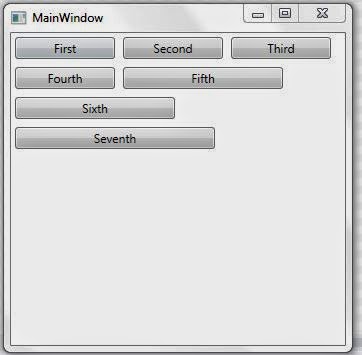Wrap Panel
WrapPanel positions child elements in sequential position
from left to right or top to bottom. Default positioning is left to right.
<WrapPanel>
<Button Margin="4" Width="100">First</Button>
<Button Margin="4" Width="100">Second</Button>
<Button Margin="4" Width="100">Third</Button>
<Button Margin="4" Width="100">Fourth</Button>
<Button Margin="4" Width="160">Fifth</Button>
<Button Margin="4" Width="160">Sixth</Button>
<Button Margin="4" Width="200">Seventh</Button>
</WrapPanel>
If you want to position child controls to top to bottom, set
WarpPanel Property Orientation="Vertical"